We often download PDFs. Be it textbooks, notes or whatever. The problem comes when we want to edit a PDF file or when we want to create a PDF ourself. There are a few websites, which work as PDF editors and PDF creators, where we can edit or create PDFs online. Here I would like to present a few best PDF editors which are extremely easy and time saving.
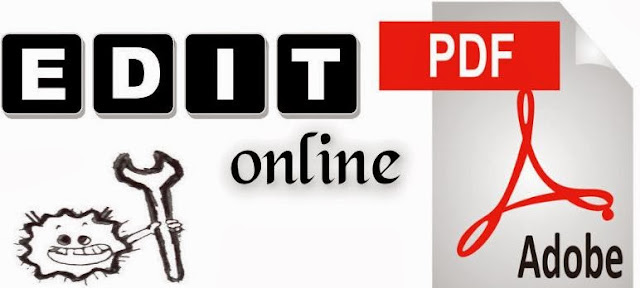
Here are Top 5 best sites to edit your PDfs online for free.Just follow below procedure and edit your files easily.
1.Pdfescape editor:
Pdfescape is a popular website to edit PDF files. I will be giving a few steps to follow in this process.
- Open the official website of the Pdfescape here.
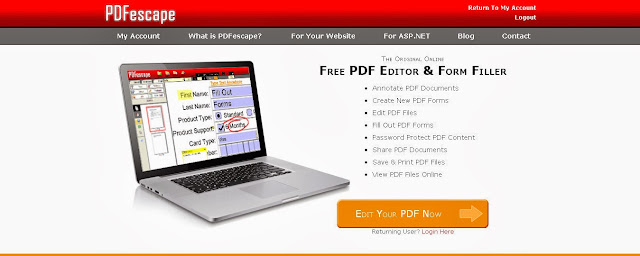
Click on Edit Your PDF Now. It will direct you to the options page.
- Click on Upload PDF to PDF escape. This will allow you to edit an existing PDF file in your system. Let me show an example.
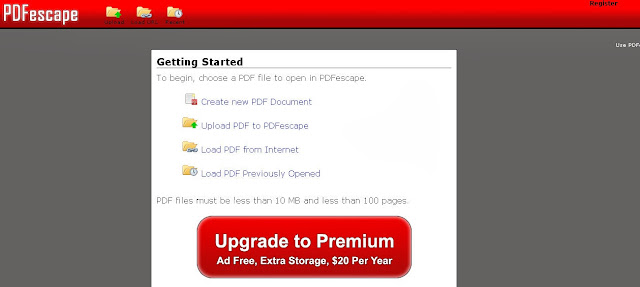
- Here, click on Choose File and select any PDF file which you want to edit.
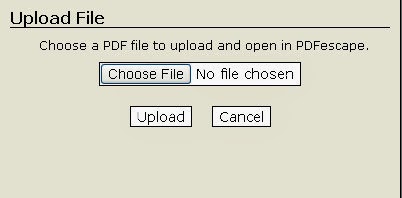
- Here there are options, where you can select the stream to be edited. I selected text in the options given.
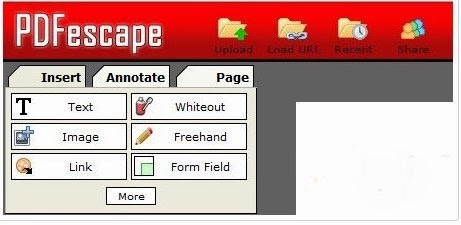
Here is just a sample text I gave in the PDF, in order to edit it. I just placed the cursor on the file and typed a text. In order to save the edited file, I clicked on the save document option in the left side as directed in the picture.
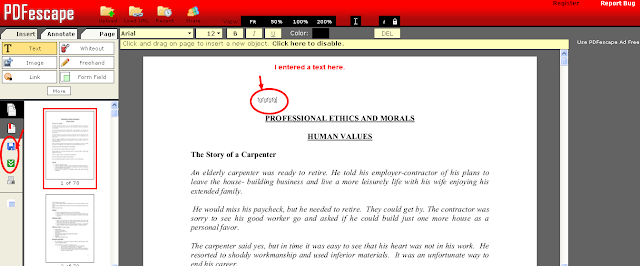
This website is rated as one of the best, which provides almost all the tools to edit any PDF file. It is easy to edit and also a fast process.
2.Pdffiller :
PDF filler is another website which provides large streams of editing. It has all the features same as Pdfescape. It also has signature option where you can add your signature on the edited or created PDF files. This process many not be completely accurate as Pdfescape but is efficient enough in working and saving the document.
Here you can find options such as View,Font,Signature and picture etc, and many more to editing options.
Check: How to Create Wifi Hotspot in Windows PC
3. PDFZEN:
Pdfzen is a website which is very efficient, perfect and a quick process to edit the PDF files online. It has wide range of options to edit the PDF files. It reviews everything to edit and gives best results. PDFZEN is best in terms of creating a PDF file. This process is quick and gives best results.
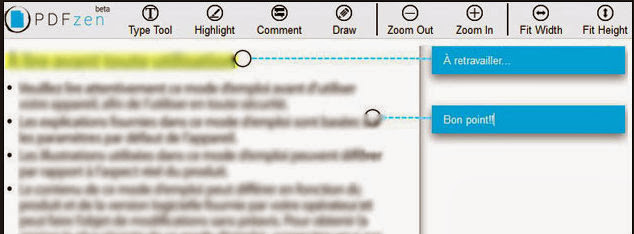
4. Cutepdf editor:
Cutepdf editor works similar to other PDF editors as I mentioned earlier. The attractive feature of this is it provides security to the PDF files you edit or create. It also provides wide range of editing options. It also has the option of Delete Pages, where as part of editing, you can delete any pages which you would not want in the PDF file.In the Cutepdf editor, you also has an option of merging multiple PDF files. The only draw back of this website is it takes time to save the documents.
5.FillAnyPDF:
FillAnyPDF is a website where you fill it out, sign, and send forms, all online!
No software is needed. Any PDF (or MS Word) form can be used, even if it’s not “interactive”, so you can get started right away. You can also invite people or groups to fill out your forms and track the results without forcing them to download, print, scan or fax! Anyone that fills out forms or collects signatures and filled out forms from others will find FillAnyPDF.com to be a valuable time-saving resource.
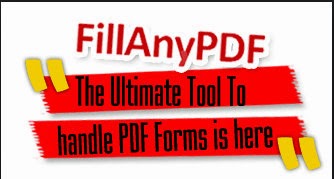
From the above five PDF editing websites available online, I would say pdfescape and PDFZEN are the most efficient and accurate websites, which help you out to save documents and create new PDFs with no efforts.





